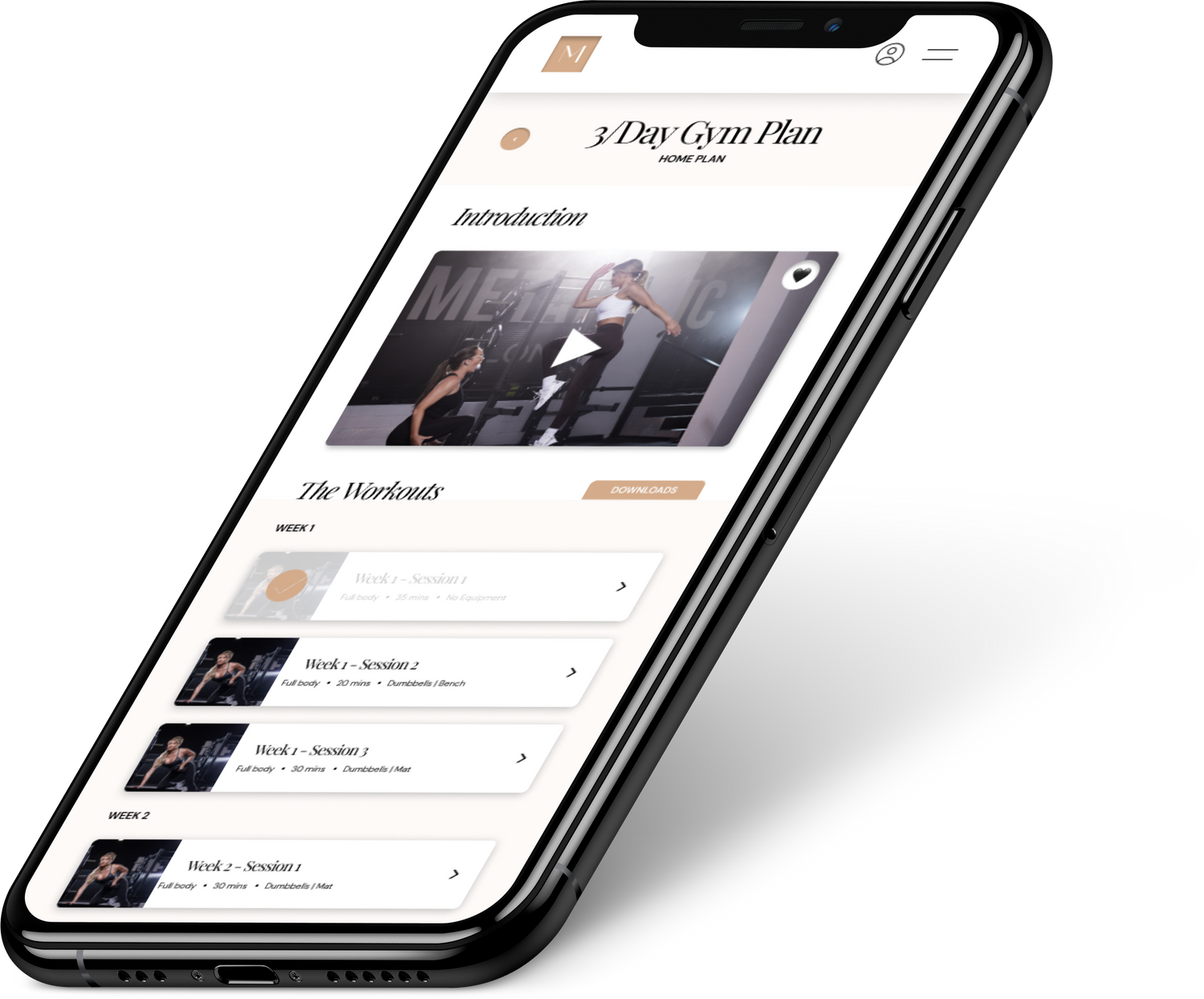Your Plans
There are a number of ways you can stream your workouts to your TV:
Using a Wire to Connect
What you will need: A HDMI cable
Set up: Nearly all smartphones and tablets can plug into an HDMI-ready TV. One cable end plugs into your phone or tablet while the other plugs into the HDMI port on your TV. Once connected, whatever you display on your phone will also show up on your TV.
Apple Airplay
What you will need: Apple TV and an iOS device - compatible MacBook, iPad or iPhone
Set up: Ensure both devices are on the same Wi-Fi network. If you haven’t used AirPlay in a while, its best to resync both devices. To begin Airplay, tap the Airplay button on the bottom right of the workout video.
Mirroring/Screen Sharing
What you will need: Firestick or similar device - mobile, tablet
Set up: You can use the mirror or screen share function on your mobile to connect to a mirror/screen share device such as a firestick or Roku box. Please note: To rotate the screen you'll need to rotate your device.Chromecast What you will need: A Chromecast device, Mobile, tablet
Set up: Plug in your Chromecast device. Plug Chromecast into your TV, then connect the USB power cable to your Chromecast. To begin Casting, simply tap the Cast button ( This can be found in the bottom right hand corner of the video)
You can join by clicking the Community button on the website. The password required for the Facebook group will be displayed.
We have recipes to cater for vegetarians and vegans, and those who follow a gluten free, dairy free and nut free diet.
If you need to amend or change your card details, please contact support@mwmplan.comand we will send you a secure link for you to update.